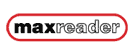|
INSTRUCTIONS FOR VIEWING & WORKING
WITH FILES
Using the
FREE MaxView Reader
Use MaxView FREE
READER for on-line viewing, measuring and printing of large format bid
sets and related technical documents.You can view comprehensive well-organized
documents that are compact and easy to navigate.
MaxView offers
its popular Reader software at no charge.
Large-scale engineering
drawings, construction plans, maps, or technical papers can all be
viewed easily, and more importantly printed easily, even to scale.
You can pan,
zoom, print to scale, and selectively navigate documents on a CD or
on the Internet. MaxView document pages may be organized using folders
and sub-folders and may also contain External Documents such as Microsoft
Word, Excel, Powerpoint, Adobe Acrobat, or many other document types.
The appropriate viewer for the selected External Document will be
activated when you double-click on the name in the MaxView Reader
Document Explorer.
Print
this page and keep it next to your computer for a handy reference!
|
New to
MAX VIEW? Start by
Downloading the Free Viewer |
Click the Grapic Above to Download
|
This is a one-time download
and it will enable you to view and print any items encoded
in MaxView. It will automatically identify MaxView
format. 1. Click on the "MAXreader"
button to the left, or
CLICK THIS TEXT LINK.
2. Clicking on the button will
take you to the MaxView site and you may download
the FREE basic Reader.
Most people will not need
administrator's privileges to install this reader. However,
if you have difficulty installing the free reader, check
with your company's Tech Support person to make sure you
can install programs. If not, they can install it for you.
3. As the Reader is installed,
follow the instructions on the pop-up screens.
NOTE: The FREE READER
initially installs with several other features enabled.
These extra features are enabled on a 30 day trial basis.
After 30 days you have the option to purchase the extra
features or just stick with the FREE READER.
Evaluate the full capabilities of Author, MarkUp, and TakeOff
for 30-days and then continue to use the free MaxReader.
The FREE MaxView Reader
is all you will need to view the plans. So if you don't
want to try the other features, just click on the button
that says you only want the Reader.
(Some companies already have
some of the extra features. Check with your Tech area to
see.) |
|
USING THE MAXVIEW TOOLBAR |
|
 |
| The
MaxView Toolbar is located the top of the viewer
window in your browser. It will appear similar to the Acrobat
Reader Toolbar and the DjVu Toolbar, but with added functions.
As
you hold your cursor over each button, the function will
appear in a pop up window. Click on the button to activate
it. Pan and Zoom features are similar to other toolbars
Additionally,
the drop down menus associated with "File", "Edit",
"View", etc., will give you information about
available functions. |
|
OPENING/VIEWING/PRINTING PLANS IN
MAXVIEW |
| 1. When you click on a Call Number,
the whole set of plans for that Call Number will open using
MaxView.
2. You will see a panel on
the left (Explorer Window) listing the available sheets
within the Call Number. You will have to click on folders
with a "+" to allow sheets within them to be viewed.
3. Click on the sheet you want
to see and it will appear in the large window on the right
4. Use the Toolbar to Zoom,
Pan, and accomplish other options.
5. Use File-Print to print
all or
part of a plan to scale if you wish!
REMEMBER...Even though
MaxView files are much smaller than a PDF version
of the same file would be, they may still be large files
and may take some time to load if you are using a dial-up
modem. |
|
DOWNLOADING FILES
TO YOUR MACHINE |
In MaxView this is called...Copying for
Offline Viewing
To
copy pages for offline viewing:
-
Open a
document on the Internet.
-
Select or
bookmark the pages you want to copy.
-
On the
File menu, select
Copy for Offline Viewing.
A Save As dialog box appears. Browse to the location where
you want to copy.
-
On the
Copy for Offline Viewing dialog box, click a radio button
to make a page selection, then click
Begin Download and Copy.
-
Note:
A dim page icon indicates if a page is
not available
offline.
|
|
ORDERING PLAN SETS |
|
Plan sets are available on CD by contacting the NDOR
Contracts Office
|
| More
questions on MaxView
??
Contact either the
NDOR
Construction Webmaster or the NDOR
Webmaster |
|